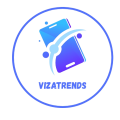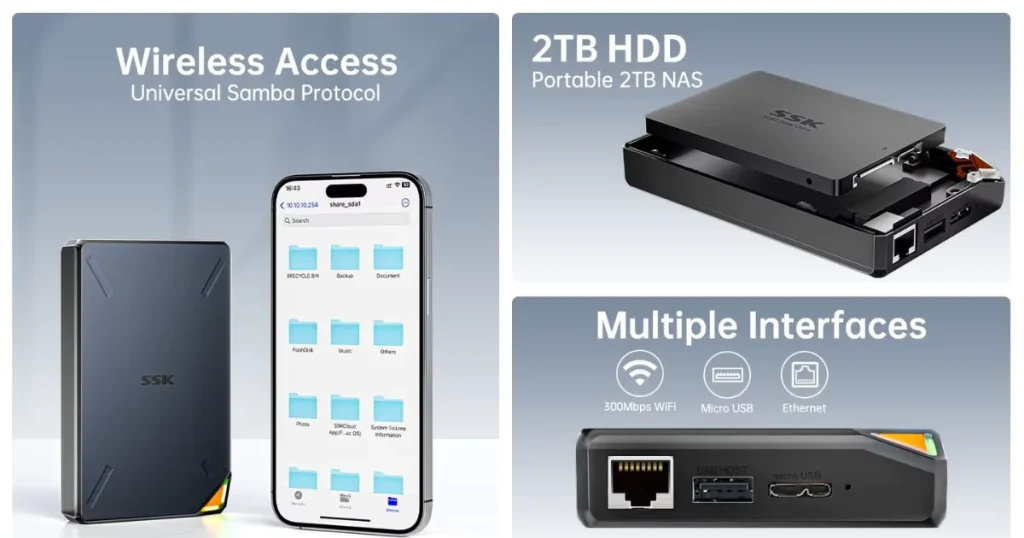Are you tired of being limited by your laptop’s screen size and number of ports?
Imagine having the ability to expand your screen real estate, boost your productivity, and keep your device charged throughout the day. A dual-display USB-C docking station can make this a reality. By connecting multiple displays and peripherals through a single port, you can declutter your workspace and stay organized.
This setup allows you to have multiple applications open simultaneously, making it easier to work on complex tasks. With a usb c hub, you can enjoy the convenience of a fully equipped workstation without the hassle of multiple cables.
Understanding USB-C Docking Stations and Their Benefits
To boost your productivity, knowing how a USB-C docking station works is key. It’s a device that lets your laptop or device do more. It adds ports for connecting displays, USB devices, and even powers your device.

What is a USB-C Docking Station?
A USB-C docking station offers a better way to connect your laptop or device. It lets you use more displays, connect many peripherals, and charge your device at the same time.
Types of USB-C Docking Stations
There are many USB-C docking stations out there, each for different needs. You can find simple hubs for extra USB ports or advanced docks for multiple displays and high power. Some are made for specific laptops, while others work with many devices.
Key Features: Power Delivery, Data Transfer, and Display Options
When picking a docking station, look at its power delivery, data transfer speeds, and display options. For example, a dock that supports two displays can make multitasking easier. Choose one that supports the latest USB-C standards, like Thunderbolt 3, for quicker data transfers.
Advantages of Dual-Display Support for Productivity
A dual-display USB-C docking station can change your work setup. It gives you two screens for working on different tasks at once. This is great for those who handle many projects or need more space for complex tasks. Having two screens can make you more productive and efficient.
Setting Up Your Dual-Display USB-C Docking Station
Setting up your dual-display USB-C docking station is easy and can make you more productive. Just follow these steps carefully for a smooth experience.
Compatibility Check
First, make sure your docking station works with your laptop or device. Check the specs to confirm it’s compatible, especially with certain brands or models. This is key to avoid setup problems.
Display Connection Options
Then, look at the display connection options on your docking station. You might see HDMI, DisplayPort, or USB-C. These ports let you connect your monitors. Many docking stations, like a usb c port replicator, support multiple displays. This lets you set up your space just how you like it.
Organizing Your Workspace
When setting up your space, think about organizing your cables and devices well. A neat workspace looks good and helps you stay on task. A usb c dock helps keep everything in one place, reducing mess.
Managing Peripheral Connections
Use the docking station to manage your devices, keeping your area tidy. This makes it easier to switch between tasks. A dual monitor docking station boosts your multitasking, helping you work better.
By following these steps, you can set up your dual-display USB-C docking station well. Enjoy the benefits of a bigger workspace.
Conclusion
A dual-display USB-C docking station is a powerful tool for optimizing your workspace. It provides additional display outputs, power delivery, and peripheral connectivity. By investing in a universal usb c docking station, you can significantly enhance your productivity and efficiency.
When selecting a docking station, consider compatibility with your device and specific needs. A universal usb c docking station can work seamlessly with a variety of devices. This allows you to create a more streamlined and effective work environment.
By doing so, you’ll be able to achieve your goals with greater ease. Enjoy a more organized and productive workspace that meets your unique requirements.